WebReg UCSD: A Helpful Guide to Access UCSD WebReg 2023, how to log into webreg ucsd, how to enroll for classes on webreg UCSD, how to drop a class..
 |
| WebReg UCSD: A Helpful Guide to Access UCSD WebReg 2023 |
WebReg UCSD: A Helpful Guide to Access UCSD WebReg 2023 | digitalskillsguide.com
WebReg UCSD: A Helpful Guide to Access UCSD WebReg 2023
webreg ucsd guide
webreg ucsd guide
Students at the University of California, San Diego use WebReg UCSD to sign up for classes. It is a web-based program.
WebReg is only available to students who are currently enrolled and only at certain times.
You can use UCSD WebReg to add courses to their planner, register for classes, drop classes, check their schedule and appointment time, and find books and textbooks to buy or rent for registered courses.
Below is complete guide on WebReg UCSD a helpful guide to access UCSD WebReg 2023.
WebReg UCSD: A Helpful Guide to Access UCSD WebReg 2023 Table of Contents
1. How to log into webreg ucsd
2. How to enroll for classes on webreg UCSD
3. How to drop a class in webreg UCSD
5. About TritonLink & My TritonLink
6. Webreg UCSD FAQs
6.1 How do I register for classes at UCSD?
6.2 Can I take classes at UCSD?
6.3 What does the building name RCLAS mean?
6.4 Is the Winter 2022 and Spring 2022 Schedule of Classes similar to the Fall 2021 Schedule of Classes?
6.5 What does in-person mean?
6.6 What does hybrid mean?
6.7 If I register for a hybrid class, how do I know how it is going to be taught?
6.8 What does remote mean?
6.9 What do asynchronous and synchronous mean?
6.10 Can I register for classes with time conflicts?
6.11 How do I Add/Drop classes after enrollment period?
6.12 How do I wait-list a Class on webreg UCSD?
6.13 What to do if the Class or Section you want is full?
6.14 What if you change your mind and want to add or wait-list a different section of a class for which you are already enrolled?
6.15 What if you want to find out if you were placed into a section from the wait-list?
8. WebReg UCSD Enrollment Basics video tutorial
Conclusion
Read Also:
1. How to log into webreg ucsd
To use WebReg UCSD or access WebRegUCSD, follow the steps below.
Steps to log into webreg ucsd login
- Go to students.ucsd.edu.
- Click on "MYTRITONLINK" link.
- Enter your user ID/PID at the Sign-On screen.
- Then, type in your password or PAC.
- To sign in, click the blue "Sign On" button.
- Click the "Classes & Enrollment" menu on your dashboard.
- Then, click "WebReg" in the drop-down menu.
- Choose the session you want and click "Go."
webreg ucsd login page
 |
| WebReg UCSD: A Helpful Guide to Access UCSD WebReg 2023 |
WebReg UCSD: A Helpful Guide to Access UCSD WebReg 2023, webreg ucsd login page
Students can plan, sign up for, or drop classes on certain dates for each term. Term messages will show up on this page based on these dates.
WebReg UCSD: A Helpful Guide to Access UCSD WebReg 2023
2. How to enroll for classes on UCSD webreg
From My Schedule, you can enroll either the List View or the UCSD Calendar View in Webreg UCSD to sign up for a class.
Once your appointment time is available, you can also sign up right away if the course has open seats by using the search function.
- Click the Enroll button on the far right of the class you want to sign up for on WebReg UCSD.
- Next, make sure the information about the class is correct, choose the type of grading (Letter or Pass/Fail), and click the Confirm button. Students can sometimes choose which unit they want to do for a class.
- Once the message "Request Successful" shows up, click Close or Send Me Email Confirmation to go back to My Schedule.
- You can also click the Enroll button right in the Search window to sign up.
- In your List or Calendar, the enrolled class should be a different color.
WebReg UCSD: A Helpful Guide to Access UCSD WebReg 2023
3. How to drop a class in webreg UCSD
During open registration dates, to drop a class:
- Open "My Schedule".
- Next, in the Action column, click "Drop."
- Confirm the information about the class, read the warnings, and click "Drop."
- Once the message "Request Successful" shows up, click "Close" or "Send Me Email Confirmation" to go back to My Schedule.
- Last, make sure that the item is no longer on "My Schedule."
Read Also:
WebReg UCSD: A Helpful Guide to Access UCSD WebReg 2023
4. How to activate and Access your Webreg UCSD New Student Account
New incoming students can follow these steps to activate and access their new UC San Diego email account. If you already created an account and need to reset your password, you can find instructions on “Reset your Student Account Password.”
4.1 Critical Concepts
- Students will be issued a campus username and email account shortly after accepting an offer of admission.
- You can activate your account using your Triton Checklist/MyTritonLink password after you have completed the New User setup step on the Triton Checklist.
- The process below will confirm your identity, link your student personal ID (PID) to your new email account and allow you to activate the account by setting its password.
- You will also use that username and password to access other campus resources such as the Canvas Learning Management System, WiFi, etc.
- Undergraduate student accounts may take up to 24 hours before mailbox access is possible, while graduate student accounts may take up to 7 business days.
- Note: If you have already registered your account but forgot your password, you can reset it at password.ucsd.edu.
Steps to Take
4.2 Create Your UCSD Account
1. You should have received an email to register for your account. Once you click on the link in the email, it should take you to the following page to register your account:
 |
| WebReg UCSD 2023 Helpful Guide To Access UCSD WebReg 2023 |
WebReg UCSD 2023 Helpful Guide To Access UCSD WebReg 2023
2. Enter the required information.
3. Once you press submit, you should see the following page to set up your password. A separate email will be sent to you containing the username shown on your screen for your records.
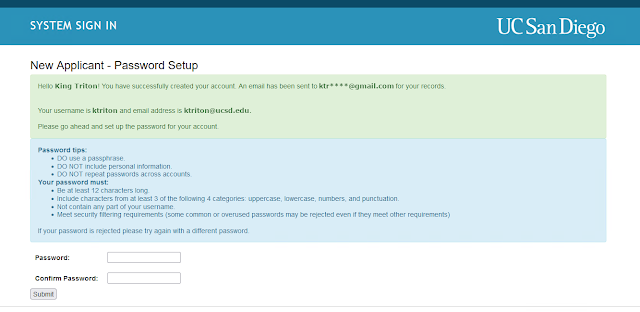 |
| WebReg UCSD 2023 Helpful Guide To Access |
Screenshot: Page to input new password
On this page your should see:
- Your new UCSD username and email address
- The personal email at which you will receive the confirmation email
4. Set your password. Once you have set your password, you should receive another email confirmation stating you have finished setting up your account.
Screenshot: Password Setup Confirmation page
 |
| WebReg UCSD 2023 Helpful Guide To Access UCSD WebReg |
WebReg UCSD 2023 Helpful Guide To Access UCSD WebReg
5. Finished! Go to the steps below to set up your Duo Two-Step. Once you’ve registered for Duo, you will be able to access your UCSD applications! Welcome to UCSD!
4.3 Set up Duo Two-Step Authentication
Once you have set your password, you should be able to login to the Duo Registration Portal. All UCSD students and employees are required to use Duo two-step authentication.
More details and instructions on Duo Two Step can be found on the Two-Step Login Blink Article.
4.4 Log into your UCSD email
Once your account is setup, it will take up to 24 hours before you can access your student email and setup email on your device. All new undergraduate students and most new graduate students will access student email on UC San Diego Gmail.
Graduate student accounts may take up to 7 business days before mailbox access is possible.
If you are unsure where your student email is located, information about where to access your email can be found using the Student Account Lookup tool.
5. About TritonLink & My TritonLink
Learn about TritonLink: The website for all current students at UC San Diego, and My TritonLink, a set of online tools for student business processes.
6. WebReg UCSD FAQs
Faqs WebReg UCSD frequently asked questions and answers to the most common questions. If you're having trouble getting into your UCSD email, you can also read my guide to UCSD email.
6.1 How do I register for classes at UCSD?
On the day you are supposed to sign up for classes, you can do so any time after your appointment. Go to UCSD WebReg. Choose the term and level of student you want to be. Sign up for the classes you would like to take.
6.2 Can I take classes at UCSD?
Go to the UCSD Class Schedule. Choose the term you want to attend under "Select Search Term" (see note). Select Find classes by selecting one or more subjects and pressing the search button. Pick the class you'd like to take.
If it's the fall semester at your home campus, you'll go to UCSD for the fall quarter. If your home campus is in the spring semester, you will go to UCSD for the Winter or Spring Quarter.
WebReg UCSD: A Helpful Guide to Access UCSD WebReg 2023
6.3 What does the building name RCLAS mean?
The word "RCLAS" stands for "remote class."
If a building name is RCLAS, it means that the class is either fully remote or a hybrid class. A room number must be given to RCLAS by the system so that there are no double bookings.
In the fall of 2021, only "R-Courses" that have been approved by the Academic Senate to be taken online will be taken online. Your schedule will list "RCLAS" as the building name for these classes.
6.4 Is the schedule for the winter and spring of 2022 the same as the schedule for the fall of 2021?
Yes, just like in Fall 2021, classes will be taught in three ways:
1. in-person,
2. remote, and
3. hybrid
6.5 What does in-person mean?
On the UC San Diego campus, classes will be taught in person, with both students and teachers in the classroom. If you get sick and can't go to class in person, you will need to work with the teacher to find other ways to get access to the class material.
WebReg UCSD: A Helpful Guide to Access UCSD WebReg 2023
6.6 What does hybrid mean?
Hybrid is a mix of in-person class meetings and class meetings that take place over the Internet. Some class parts are taught on the UC San Diego campus, while other parts are taught away from the campus.
For instance, the lecture part of a class could be taught in person, while the discussion part could be taught from a distance. If you get sick and can't make it to in-person sessions, you will need to work with the teacher to find other ways to access the class material.
6.7 If I register for a hybrid class, how do I know how it is going to be taught?
How do I know how a hybrid class will be taught if I sign up for it?
Most of the time, the building and room on the class will tell you if you can take the class from home or if you need to be on campus. If you're still not sure, you can get more information from the department that is offering the course.
6.8 What does remote mean?
Online classes are held. Instruction and all class materials are given from afar, either in real time or at a later time. Software like Canvas and UCSD Zoom will be used in classes to show content. You can also access lectures via UCSD Podcast.
6.9 What does it mean to be asynchronous or synchronous?
Synchronous means that the instructor will teach the course on the days and at the times listed in the UCSD Schedule of Classes. You need to be able to learn with your classmates on those days and times.
Asynchronous means that you don't have to meet with your teacher at the times and days listed in the UCSD Schedule of Classes to learn the material. The teacher will tell you when you need to learn and finish the assignments, but you can do it if you make time for it.
6.10 Can I sign up for classes that meet at different times?
UC San Diego strongly suggests that you don't sign up for classes that meet at the same time for a number of reasons. You might have to go to both of your classes at the same time if they have meetings or sessions at the same time. Your last exams might also clash. Faculty are not required to make changes to your final exam for you.
6.11 How do I Add/Drop classes after enrollment period?
Go to WebReg in TritonLink. For more information, go to TritonLink and search "how to add or drop a course" for the necessary steps.
6.12 How do I wait-list a Class on webreg UCSD?
During pre-registration, go on WebReg to wait-list.
WebReg wait lists will be used by ALL departments from pre-registration through the add deadline.
The web reg wait list sequence is first-come, first-served, so be sure to enroll during your appointment time!
An automated computer program will move eligible students off the Web Reg wait lists and into classes as seats become available.
The program will send messages to student’s @ucsd email account about the outcome of add attempts.
If on wait-list and prerequisite is not met, you will be dropped from the wait-list.
If you have a registration hold, you will be by-passed on the wait-list, but not dropped.
You will be able to see how many students are on the wait-list before adding yourself to the list, and you will be able to see the waitlist numbers move in real-time.
Important details for wait-listing.
6.13 What to do if the Class or Section you want is full?
WebReg will offer you the option of enrolling in another open section of that class, or wait-listing the section.
- You can only wait-list for one section of a course.
- You cannot be simultaneously enrolled and wait-listed in different sections of a course.
- Use WegReg if you are pre-authorized to enroll in a full class; however, you must drop yourself from the web reg wait-list.
Note: Classes you have wait-listed will display in WebReg.
6.14 What if you change your mind and want to add or wait-list a different section of a class for which you are already enrolled?
Check the Schedule of Classes to make sure there are seats available.
Drop the section in which you are already enrolled or wait-listed.
After completing the drop, add or wait-list a different section.
Note: If you want to know your place on the web reg wait-list, check your Class List.
6.15 What if you want to find out if you were placed into a section from the wait-list?
If you are enrolled in a wait-listed class, it will be included on your Class List and you will be notified by e-mail.
If the class appears on your Class List, go to WebReg and select your grading option on the web reg.
Note: If you have any questions about web reg wait-list let us know via the Virtual Advising Center.
6.16 How do I log into my UCSD portal?
To begin, visit osd.ucsd.edu. Under the OSD Student Portal tab located between the Students and Faculty/Staff tabs on the navigation bar, select Login to OSD Student Portal. You will be directed to a single sign-on page. Please enter your PID and password to log in.
6.17 What is a PID UCSD?
Set up your UCSD password
It is important that you set up your password for your Personal Identification number (PID) to enable you to access resources such as class registration and financial tools. You will need your PID which can be found on your application portal.
6.18 How to log out on UCSD WebReg?
It is vital to sign out your account details on the WebReg of UCSD, especially on public computers, to ensure that anyone who is not authorized has no access to your account.
To exit your Webreg UCSD to log out, select the Log Out button in the upper right-hand corner of the browser window next to your name. After clicking, you’ll be directed to the TritonLink website’s homepage.
6.19 How to Reset Webreg UCSD Password?
- Go to the Webreg UCSD official site at students.ucsd.edu.
- Now, Please click on the MyTritonlink link.
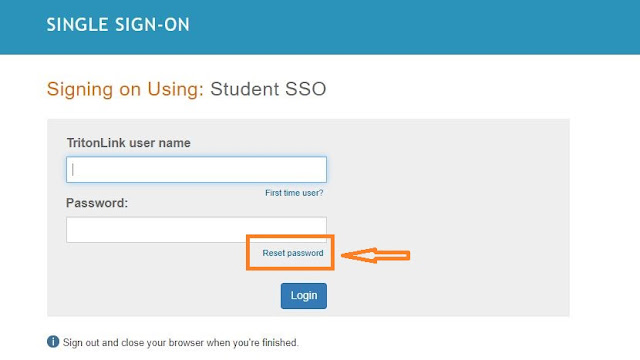
WebReg UCSD: A Helpful Guide to Access UCSD WebReg 2023
UCSD Webreg Login reset password 1
Now, please click on the “Reset Password” link as shown on the above screenshot.
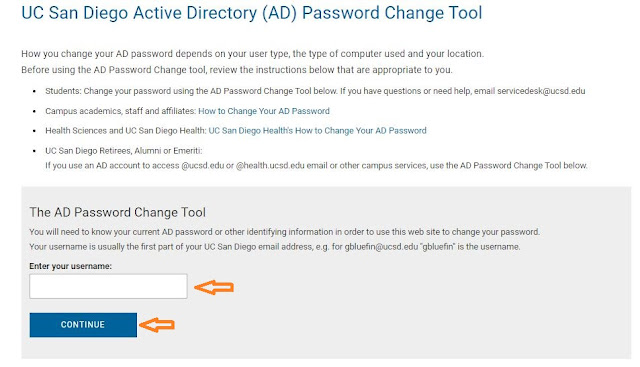 |
| WebReg UCSD: A Helpful Guide to Access UCSD WebReg 2023 |
- Please Enter your Username into the provided inputbox.
- After that, please click on the CONTINUE button and follow the instruction to reset your password.
Changing your AD password depends on your computer type, user type, and location. Before using the AD Password Change tool, review the instructions below that are appropriate to you.
- Students: Change your password using the AD Password Change Tool below.
- If you have questions or need help, email [email protected]
- Campus academics, staff and affiliates: How to Change Your AD Password
- Health Sciences and UC San Diego Health: UC San Diego Health’s How to Change Your AD Password
- UC San Diego Retirees, Alumni or Emeriti:
- Use the AD Password Change Tool below if you use an AD account to access @ucsd.edu or @health.ucsd.edu email or other campus services.
Well, the following are the Webreg UCSD contact details, and these are what might help you to solve all your difficulties and problems as soon as possible. Let us go through and select the way to contact without making any second thought.
Address: 9500 Gilman Drive La Jolla, CA 92093-0021
Contact no. (858)534-2230
Mailing address: UC San Diego 9500 Gilman Dr. La Jolla CA 92093
Website
Official Website: www.ucsd.edu


