myUON: Helpful Guide to Access UON Login Portal 2022, University of Newcastle myUON login Access, how to log into myUON, how to set up myuon student
 |
| myUON: Helpful Guide to Access UON Login Portal 2022 |
myUON: Helpful Guide to Access UON Login Portal 2022
University of Newcastle myUON login Access
myUON is the University of Newcastle student portal and online home. myUON provides single sign-on access to the most important student systems, including NUmail, myHub, and UONline (Blackboard).
myUON has been created for students with upgrades and additional features being added on an ongoing basis to meet your needs.
Below is detailed information about myUON: Helpful Guide to Access UON Login Portal 2022.myUON: Helpful Guide to Access UON Login Portal 2022 Table of Contents
1. How to log into myUON
2. How to set up your student account
3. What you need to know about NUmail
4. How to access your NUmail account
5. How to reset your forgotten myUON password
6. How to resolve locked myUON passwords
7. How to enroll in a course
8. How do I drop a course?
9. How to view your unofficial transcript
Conclusion
Read Also:
myUON: Helpful Guide to Access UON Login Portal 2022
 |
| myUON: Helpful Guide to Access UON Login Portal 2022 |
myUON: Helpful Guide to Access UON Login Portal 2022
1. How to log into myUON
- To access my UON, first go to myuon.newcastle.edu.au.
- Select Student to take you to the login page.
- Enter your Username (Your UniID., e.g., c1234567 or abc123).
- Enter your password.
- Click Sign In to access your account.
myUON login
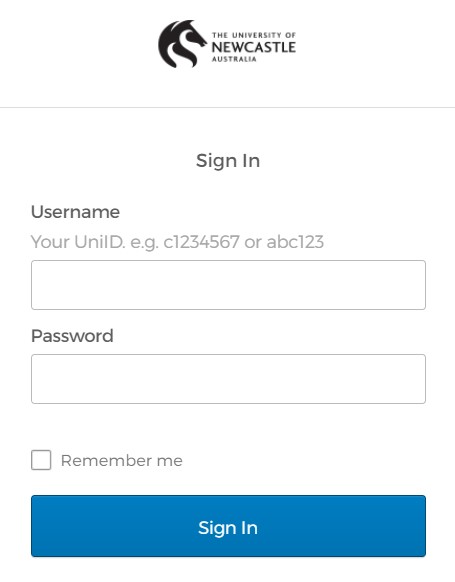 |
| myUON: Helpful Guide to Access UON Login Portal 2022, myUON login |
myUON: Helpful Guide to Access UON Login Portal 2022
2. How to set up your student account
- Log in to myHub using your application number (found on your offer letter) and date of birth (DDMM).
- There will be a processing period of six hours, after which you follow the same steps to log into myHub again.
- Click on ‘Student Login Details,’ and your student number and program code will be displayed.
- Write this information down, as you will need it again, then click on ‘Activate Account.’
- Open the NUaccess Activate User Account utility for students.
- Enter your Student Number, date of birth, and the program code you wrote down in Step 4.
- Click the checkbox beside “I’m not a robot,” complete the Captcha test and click Next. If you have any problems activating your account, you may need to try a different browser, such as Internet Explorer, Safari, etc.
- Read the policy, then click the ‘I Accept‘ button if you agree to the University Computing and Communications Facilities Terms and Conditions.
- Enter a new password, re-enter your new password to confirm, then click ‘Save.’
- The Account Activation Complete page will be displayed, meaning your account is now active and ready to use.
3. What you need to know about NUmail
Your student email address is your email address provided by the University of Newcastle (UON). UON will use this email address to communicate with you and provide you with information about your studies and student experience.
Current Students should be accessing your NUmail via myUON, while Past Students can access NUmail at Microsoft Office 365. Past students can still access their student email via myUON or Microsoft Office 365.
There are two different formats of this email address; your [email protected] and [email protected]. They both go to the same inbox. However, make sure you use the correct format in the correct instances.
4. How to access your NUmail account
- If you are a current student of the University, you will have access to all our online systems, including NUmail, through the student portal myUON.
- To access your NUmail account through myUON, click on the NUmail light blue icon/tile.
- To log in to your student email address, you will need to use [email protected] (e.g., [email protected]) and your password, which is the same as all UON computer systems.
- When providing your student email address to others so they can email you, you can provide them with your [email protected] (e.g., [email protected]) or [email protected] (e.g., [email protected]). Providing either of these email addresses will be sufficient as both email addresses go to the same inbox.
5. How to reset your forgotten myUON password
If you can’t remember your password and want to reset it, you can do so anytime, anywhere by using the Reset Forgotten Password utility for Students.
- Open the Reset Forgotten Password utility for Students
- Enter your Username and click Next.
- Enter the security code sent to your Home Email address and click Next.
- Enter a new password, re-enter your new password to confirm, and click Next.
Note that, to use the Reset Forgotten Password utility, you need to have a HOME email address registered on your student record in myHub. The HOME email address registered in myHub needs to be something other than your UON student email address, E.g., use a Hotmail or Gmail address.
If you do not have a HOME email address listed, you must contact the IT Service Desk to reset your password.
6. How to resolve locked passwords
If you enter your password incorrectly three times in a row, your account will be locked for five minutes. After five minutes, you can then try again, or contact the IT Service Desk on 02 4921 7000, who will reset your password for you. Remember your password is case sensitive, so check that the CAPS lock is off.
7. How to enroll in a course
You can enroll in a course via myHub in myUON.
1. Step 1: Plan your enrolment.
- Your Program Plan is an essential tool for planning your enrolment.
- To find your Program Plan go to AskUON, then to ‘My Account‘ on the right-hand side. From there, click on ‘View My Program Plan‘ and work out which courses you need to enroll in.
- Keep a note of the courses you have chosen.
- Here you can also view the draft timetable to see what times and days your courses are available.
2. Step 2: Enrol in courses in myHub.
- Login to myUON and select myHub or myEnrolments (recommended for mobile devices).
- Complete your mandatory to-do list – Commencing students will need a Unique Student Identifier (USI) to enroll.
- Using your Program Plan as above, choose your courses for the term you’re enrolling in.
- Enroll in them one at a time until you have chosen all the courses you need to be enrolled in.
- You can go back to myHub or myEnrolments at any time to check your enrolment and make sure the correct courses are listed or make changes.
- Wait 30 minutes and then go to Manage myTimetable to register for your classes.
3. Step 3: Register for classes in Manage myTimetable.
- If there is only one option for your class, you will be allocated to it automatically.
- However, you should register for class times with multiple options available for classes, lectures, tutorials, laboratories, practicals, etc.
4. Step 4: Make changes to classes in Manage myTimetable.
- In most circumstances, you can change your class allocation until the end of the second week of term.
- If the class you wish to allocate to is full, you can submit a swap request, and if a place becomes available, you may be allocated.
Refer to the How To Enrol video for further information on registering for classes or making a change to classes.
8. How do I drop a course?
To drop a course so that you are no longer enrolled in this course, follow the steps below.
- Log into myHub.
- Select the ‘Course Enrolment’ tile.
- Select ‘Drop Courses‘ from the left side menu.
- Select the course you would like to drop from the list of courses and click ‘Drop Selected Courses.’
- Select the ‘Finishing Dropping‘ to confirm.
- You will be presented with a survey question if you drop a course after the end of the second week of term.
You have now dropped your course. To check this has gone through, go back to the home page. Your dropped course should no longer be listed here.
As a result of dropping the course, you will also be dropped from your class activities in myTimetable. Note that it may take up to 30 minutes for these changes to be reflected in myTimetable.
9. How to view your unofficial transcript
Your transcript contains a record of your grades in every course you have studied while at the University of Newcastle. This includes studies you have completed in an enabling program (such as Open Foundation) or previous degrees. This cannot be amended, and fail grades cannot be removed.
To view and print an unofficial transcript, you will need to;
- Login to myUON
- Select the myHub icon/tile on myUON homepage
- This will redirect you to the myHub homepage
- Select the ‘Academic Records’ tile
- Select ‘Unofficial Transcript‘ from the left side menu and click ‘Request.’
- Keep clicking the Refresh until a link appears to open your Unofficial Transcript
You will not be able to view or print your unofficial transcript if you have an outstanding debt to the University (SSAF, miscellaneous charges, library fines) or haven’t completed the University Academic Integrity Module, achieving a mark of 100 percent.
If you are a previous student and no longer have access to myHub, you can request your unofficial transcript by phone or email. Past students can order their Official Academic Transcript online through the online Student Payment system. The cost of the Official Academic Transcript starts from $10.


