myBGSU: Helpful Guide to Access BGSU Student Portal 2022, How to access myBGSU student portal, How to log into myBGSU, How to log into your bgsu email
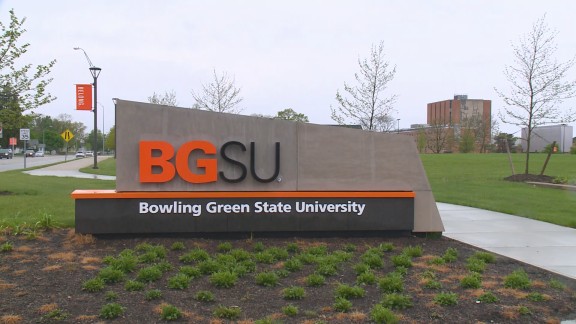 |
| myBGSU: Helpful Guide to Access BGSU Student Portal 2022 |
myBGSU: Helpful Guide to Access BGSU Student Portal 2022 | digitalskillsguide.com
How to access myBGSU student portal
MyBGSU is the student portal for the students of Bowling Green State University. Newly admitted BGSU students and new BGSU faculty and staff are provided with a BGSU account that includes access to MyBGSU, BGSU email, Canvas, OneDrive file storage, and several other University services.
It also serves as your userID and log-in credentials for most BGSU systems.
Access to your account will remain active as long as you are enrolled/employed at BGSU. Upon leaving the University, your BGSU account status will be changed based on the Account Status Timeline.
- How to log into myBGSU
- How do I change my address or other personal information in MyBGSU?
- BGSU email account settings
- How to log into your bgsu email account
- How to change your BGSU email display name
- How to add and remove a bgsu email account on an iOS device
- How to add bgsu email account to iOS Mail
- How to remove a bgsu email account on iPhone
- How to set up outlook for BGSU email on your mobile device
- How to retrieve your forgotten BGSU password
- How do I add classes within MyBGSU?
- How do I access my course schedule in MyBGSU?
- Where can I find my Exam Schedule?
- How Do I Check My Final Grades?
Read Also:
How to log into myBGSU
To access the Bowling Green State University student portal,
- Navigate to my.bgsu.edu.
- This will take you to the Single Sign-On page.
- Enter your BGSU username.
- Enter the password associated with your BGSU account.
- Then, click Login to access your myBGSU.
myBGSU login page
 |
| myBGSU: Helpful Guide to Access BGSU Student Portal 2022, myBGSU login page |
myBGSU: Helpful Guide to Access BGSU Student Portal 2022
How do I change my address or other personal information in MyBGSU?
Your address and personal information can be updated via the Student Center in MyBGSU.
- Login to MyBGSU and select Student Center.
- Select Profile.
- Select Contact Details or Addresses from the left navigation menu depending upon what personal information you would like to change.
- Edit your current address or add a new address in Addresses.
- Phone numbers and email addresses in Contact Details.
- Emergency contacts under Emergency Contacts using the tabs at the left of the page.
BGSU email account settings
BGSU email address is available for all active students, faculty, and staff. These email accounts serve as the primary method of electronic communication at BGSU.
All BGSU email account addresses follow the format of: [email protected]. The BGSU cloud-based email system provides users with access to email, communication, and collaboration services that may be accessed by mobile, desktop, and web-based applications.
All BGSU faculty, staff, and students are provided a BGSU email account. However, as one’s affiliation with the university changes, account access does the same. The BGSU Account Status Timeline webpage outlines how BGSU email access may alter based on various status-changing scenarios.
How to log into your bgsu email account
The BGSU Webmail can be accessed three ways – by clicking the “email” link at www.bgsu.edu, selecting “email” from within the MyBGSU portal, or by going to the URL mail.bgsu.edu.
To log in,
- Navigate to outlook.com/bgsu.edu.
- Enter your BGSU username in the input field.
- Then, enter your account password.
- Then click Login to access your BGSU email.
How to change your BGSU email display name
To change your display name in your BGSU email,
- Log in to the MyBGSU portal.
- Hover cursoroverQuick Links at the top right of the portal.
- Select Update Personal Information link.
- On the next screen, select the Names tab.
- Select Add New Name.
- If you already have a preferred name, you can edit the name by selecting edit.
- For Name Type, select Preferred.
- Enter your preferred name as you would like it to appear.
- Select a date in the Date new name will take effect field.
- Select Save.
- Once you have created your preferred name, your account will take approximately one hour to update through the system.
Visit the legal name change guide if you had recently had a legal name change.
How to add and remove a bgsu email account on an iOS device
Video guide on adding your BGSU email to an iPhone.
How to add bgsu email account to iOS Mail
- Open Settings.
- Select Passwords & Accounts.
- Select Add Account.
- Choose Exchange
- On the next screen, enter your BGSU email address and select Next.
- Select Sign In.
- Enter your BGSU email address and password.
- Select Sign In and authenticate via Duo Two Factor Authentication.
- To avoid having to authenticate often select Remember me for 30 days
- Select the items you want to sync.
- Select Save.
- Account setup is complete.
myBGSU: Helpful Guide to Access BGSU Student Portal 2022
How to remove a bgsu email account on iPhone
- Open Settings.
- Select Passwords & Accounts.
- Select Exchange Account. If you gave the account a Description select the name you gave the account.
- Select Delete Account.
- Select Delete from My iPhone.
How to set up outlook for BGSU email on your mobile device
- Download the Microsoft Outlook app from the Apple App Store or Google Play Store.
- Open the Outlook app on your device.
- Select Get Started.
- Outlook may detect your Google accounts. To add them to Outlook for Android, select Google Connect Account and OK to confirm. If you do not want to add these accounts, select skip and continue to step 4.
- Enter your BGSU email address in the Add Email Account screen. (example: [email protected])
- This will prompt the BGSU log in screen to open. Enter your BGSU password and select Sign in.
- Select Sign In and authenticate via Duo Two Factor Authentication.
- To avoid having to authenticate often, select Remember me for 30 days.
- Decide if you would like to receive notifications.
- Select Notify Me to receive notifications followed by Allow.
- Select No Thanks to opt out of notifications.
- You will be asked if you would like to add another account. Select Skip.
- Disable Focused Inbox.
- ITS recommends disabling the Focused Inbox feature to ensure that you see all messages.
- Your BGSU email should now be set up in the Outlook app.
How to retrieve your forgotten BGSU password
Use the Forgotten Password link to obtain a new password.
- Select the Forgotten Password link on the MyBGSU login page.
- Enter your username and BGSU ID number.
- If you do not know your username, contact ITS.
- If you do not know your BGSU ID number:
- Students can contact Registration and Records at 419-372-8441.
- Enter the answers for the Security Questions you established for this account.
- The security answers have to match exactly, including any uppercase and lowercase letters that may have been entered.
- You will be required to create a new password.
For additional assistance, contact Information Technology Services at 419-372-0999 or through chat.
myBGSU: Helpful Guide to Access BGSU Student Portal 2022
How do I add classes within MyBGSU?
The instructions below will assist you in searching for, and adding a class within MyBGSU. The ability to enroll in classes opens up towards the middle of each semester. The open date to add/enroll in classes is based on whether the student has an affiliation of freshman, sophomore, junior, or senior.
- Login to MyBGSU and select Student Center.
- Select the Classes & Registration tile.
- Select Class Search located in the left panel.
- Using the search fields, search for the class you wish to locate and select Search.
- Once you have determined the class you wish to add, choose Select.
- Select Next.
- The class has been added to your Shopping Cart.
- Once you have added all classes desired, select Shopping Cart from the left menu panel to finish enrolling in selected classes.
How do I access my course schedule in MyBGSU?
- Login to MyBGSU.
- Select Student Center.
- Select Classes & Registration.
- Select the current semester.
- Select Continue.
- You will now see your course schedule in a list view. To view your course schedule in a calendar view, select Weekly Calendar View from the top of the screen.
Where can I find my Exam Schedule?
- Login to MyBGSU.
- Select Student Center.
- Select Classes & Registration
- Select View my exam schedule.
- Exam Schedule displays.
If the exam schedule does not display, check back closer to the end of the semester.
How Do I Check My Final Grades?
During the semester you can check your grades via Canvas by selecting Grades. For official scores, follow the steps below.
- Login to MyBGSU.
- Select Student Center.
- Select the Academics tile
- Select view grades.
- Select the appropriate term.
- Your grades are displayed.


