UWinsite Student: Helpful Guide to UWindsor Portal 2022, UWinsite student portal, how to log into uwinsite, how to activate your UWin account...
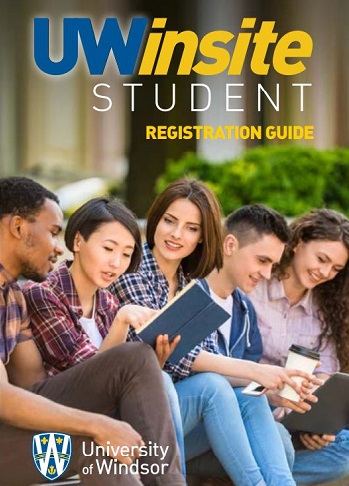 |
| UWinsite Student: Helpful Guide to UWindsor Portal 2023 |
UWinsite Student: Helpful Guide to UWindsor Portal 2023 | digitalskillsguide.com
UWinsite Student: Helpful Guide to UWindsor Portal 2023
UWinsite student portal
UWinsite Student portal is the University of Windsor’s student information platform. It replaced the Student Information System which was commonly known on campus as SIS, Forte, or myUWindsor.ca.
UWinsite Student portal is built on Campus Solutions, an Oracle PeopleSoft product used at post-secondary institutions across North America and beyond.
It includes modules for student records, admissions, academic advising, convocation, student financials, and financial aid.
Below is detailed information about UWinsite Student: Helpful Guide to UWindsor Portal 2023.
UWinsite Student: Helpful Guide to UWindsor Portal 2023 Table of Contents
1. How to log into uwinsite
2. How to activate your UWin account for the first time
3. How change your UWin account password
4. How to register for classes
5. How do I know when to register for classes?
6. How to search for classes
7. How to order your uwindsor transcript
7.1 How to order your uwindsor transcript, Unofficial transcripts
7.2 How to order your uwindsor transcript, Official transcripts
7.3 Uwindsor transcript payment options
8. UWinsite Frequently asked questions
8.1 What is UWinsite?
8.2 What is a UWin account?
8.3 What is UWinsite engage?
8.4 What is UWin Gmail?
8.5 How do I change my name with UWindsor?
8.6 What is mysuccess uWindsor?
Conclusion
Read Also: MDC Blackboard: Helpful Guide to Access MDC LMS 2023
UWinsite Student: Helpful Guide to UWindsor Portal 2023
1. How to log into uwinsite
- To sign in to UWinsite Student, first go in your web browser, preferably Google Chrome, go to uwindsor.ca/uwinsitestudent.
- Click the blue SIGN IN TO UWINSITE STUDENT button.
- On the Sign in screen, enter (or select) your [email protected].
- Click the Next button.
- On the Enter password screen, enter your UWin Account password.
- Click the Sign in button.
- You will now be logged into UWinsite Student and on your Student Homepage or Applicant Homepage.
- If you need to switch from one homepage to the other, click the small white arrow beside the Homepage name and select the needed homepage from the drop-down menu.
uwindsor.ca/uwinsitestudent is the hub for all things at the University of Windsor including accessing the platform and how-to resources to help you complete tasks such as registering for classes, viewing your schedule, and running unofficial transcripts.
UWinsite student login
 |
| UWinsite Student: Helpful Guide to UWindsor Portal 2023 |
UWinsite student login
If you are an applicant or a returning student who does not have an active UWindsor Account, you’ll need to activate your account before signing into the University of Windsor student portal.
Video guide on how to log into UWinsite student
Video guide on how to log into UWinsite student
Read Also: UT Southwestern MyChart Login 2023
2. How to activate your UWin account for the first time
Your UWin Account is your digital identification for accessing several online services at UWindsor. Applicants need to activate their UWin Account before accessing UWinsite Student (undergraduates) or eGAS (graduates).
To activate your UWin Account:
- Navigate to the First-time Student/Applicant Account Activation page.
- Enter your Student Number and PIN (Your Student Number and PIN are in your Application Acknowledgement Email from the University of Windsor).
- Click the Submit button.
- Your UWin ID will be generated. Please write it down.
- Create your new Password.
- Proceed to the next step.
If you are applying to an undergraduate program at UWindsor, you will want to proceed to UWinsite Student after activating your UWin Account. In UWinsite Student you can respond to items in your To-Do List – including uploading your documents – and monitor the status of your application(s).
If you need help logging into UWinsite Student, refer to this ask.UWindsor.ca article. As an applicant, you will need to use the Applicant Homepage in UWinsite Student. If you see the My Homepage or the Student Homepage, click the little white arrow beside it and select “Applicant Homepage” from the drop-down menu.
If you are applying to a graduate program at UWindsor, you will want to proceed to eGAS after activating your UWin Account. In eGAS you can upload your required documents, finalize the submission of your application and monitor its status.
Remember you must wait at least 24 hours from the receipt of your application acknowledgment email before trying to access eGAS.
3. How change your UWin account password
All current UWindsor students (as well as faculty and staff members) are required to change their UWin Account password at least once every 365 days.
You will receive email notifications as well as login page warnings starting 30 days before your password expiration date.
In addition, you can sign in to account.uwindsor.ca at any time to see your Password Last Changed and Password Expires dates. You will also receive alerts if your password is approaching its expiration date.
If your UWin Account password expires, you will not be allowed access to several UWindsor online services until you change your password. These online services include but are not limited to:
- Blackboard
- UWinsite Student
- Office 365
- UWin WiFi
- UWin Student Email
To change your UWin Account password:
- In a web browser, go to account.uwindsor.ca.
- On the Sign in tab, enter your UWin ID and UWin Account password. Click the Sign In button.
- In the left column, click the Change Password link.
- Enter your new password twice, ensuring it meets the requirements outlined.
- Click the Update button.
Note that after successfully changing your UWin Account password, you will need to update settings on devices that have stored your password such as:
- WiFi settings on your laptop, tablet and/or smartphone
- Account settings on your smartphone
Also, it may take up to half an hour for your new password to be in effect across UWindsor online services.
4. How to register for classes
Check your registration appointment time in UWinsite Student under My Academics > Enrollment Deadlines. It is also important to take note of other enrolment deadlines such as when you could receive a penalty for withdrawing from a class.
You can follow the basic how to register for courses steps below or use one of the Registration Guides for more detailed instructions.
To register for courses,
- In your web browser, preferably Google Chrome, go to www.uwindsor.ca/uwinsitestudent.
- Click the blue SIGN IN TO UWINSITE STUDENT button.
- On the Sign in screen, enter (or select) your [email protected]. Click the Next button.
- On the Enter password screen, enter your UWin Account password. Click the Sign in button.
- On the Student Homepage, click the Manage Classes tile.
- Select Class Search and Enroll link in the left-hand navigation.
- Select your term and it will take you to the Search For Classes page.
- Enter a keyword(s) to narrow down your search results (e.g. course title, topic, subject and catalog number, class number).
- You will see a list of courses on your Class Search Results. Select the course that you would like to take for the selected term. You will be provided a list of class option.
- Choose one of the class options.
- Review your Class Selection as to whether you are satisfied with the class, meeting dates, days and times, then click Next.
- Review your Class Preferences and you have the option to add your course to the waitlist, if class is full, then click Accept.
- You will have the option to either enroll in the course or add it to your shopping cart.
- Review the course that you have selected, and click Submit.
- After that, you will receive a confirmation that the course has been added to your schedule or shopping cart depending on the option you have selected. If you have added the course to your shopping cart, you will need to access this from the Shopping Cart tab in the left-hand navigation.
Video guide on how to register for a class on UWinsite
This video covers how to:
- Prepare for registration
- Sign in to UWinsite Student
- Plan your classes
- Validate your classes
- Register for your classes
- View &/or download your schedule
- Both new and current students may find this video helpful.
Video guide on how to register for a class on UWinsite
5. How do I know when to register for classes?
You will be assigned a registration appointment time based on your program and level of study. Your registration appointment time is when you can start to enroll in classes through UWinsite Student. As a registration period approaches, you have a couple of options for finding your registration appointment time:
1. Check it in UWinsite Student:
- In your web browser, go to www.uwindsor.ca/uwinsitestudent.
- Click the blue SIGN IN TO UWINSITE STUDENT button.
- On the Sign in screen, enter (or select) your [email protected].
- Click the Next button.
- On the Enter password screen, enter your UWin Account password. Click the Sign in button.
- On your Student Homepage in UWinsite Student, click on the My Academics tile.
- In the left navigation menu, click on the Enrollment Deadlines tab.
- Click the radio button next to your chosen term.
- Look for your registration appointment time in the Enrollment Appointments section under the Appointment Begins column.
2. Check your email:
- UWinsite Student will send you an automated email when your registration appointment time is assigned.
- In some cases, your Faculty or Department may send you a reminder email as well.
You cannot register for classes (or even add them to your shopping cart in UWinsite Student) if you owe UWindsor $12.00 or more. Be sure to pay any outstanding balances at least three business days before your registration appointment time opens so your payment can be processed, and the financially ineligible hold lifted from your account.
If you are eligible, you can add your desired classes to your shopping cart in UWinsite Student as soon as the validation period for a semester starts. You will still, however, need to log back into the platform to submit your class selections when your registration appointment time opens.
While UWinsite Student is mobile-friendly, it is suggested that you use a laptop or desktop when registering for classes.
6. How to search for classes
To Search for Classes, follow the steps below;
- Log into UWinsite.
- On the Student Homepage, click on the Manage Classes tile.
- Select the term for courses you want to search.
- Click the Class Search and Enroll tab on the left-hand navigation menu.
- Enter keywords to search for courses (e.g., course, subject, class, topic).
- You can now view the class search results.
7. How to order your uwindsor transcript
A University of Windsor transcript is a document issued by the Office of the Registrar which records all aspects of a student’s registrations and grades obtained at the University. All current UWindsor students, alumni, and former students can generate an unofficial transcript or order an official transcript through UWinsite Student.
7.1 How to order your uwindsor transcript, Unofficial transcripts
You can generate your unofficial transcript through UWinsite Student so long as you are in good standing financially with UWindsor. Unofficial transcripts are free of charge and bear the notation Issued to Student. These transcripts can be used for your records.
To Generate an Unofficial Transcript
- In your web browser, go to www.uwindsor.ca/uwinsitestudent.
- Click the blue SIGN IN TO UWINSITE STUDENT button.
- On the Sign in screen, enter (or select) your [email protected]. Click the Next button.
- On the Enter password screen, enter your UWin Account password. Click the Sign in button.
- On the Students Homepage, click the Academic Records tile.
- Select the View Unofficial Transcript tab in the left-hand navigation menu.
- Select UWindsor Unofficial Transcript from the Report Type drop down menu.
- Click Submit.
- The system will generate an unofficial University of Windsor transcript, which you can download as a PDF and/or print.
- You can also click the View Requested Reports tab to see the dates you have submitted previous unofficial transcript requests.
7.2 How to order your uwindsor transcript, Official transcripts
The Office of the Registrar will print transcripts in English only. Consult the Registrarial Service Fees website for official transcript fees. Note, that the courier fee may apply within Canada, to the USA, or internationally. If you have an outstanding balance, the University of Windsor will not process your transcript requests until the balance is paid.
An Official Transcript
- Bears the official seal of the University of Windsor
- Is sent directly from the University of Windsor to another institution or official of an organization
- If an official transcript is issued to a student, it will be in a sealed envelope stamped Transcript was Issued to Student in Sealed Envelope.
- An official transcript will not be sent to a student electronically. If you select to have a transcript sent to you electronically, it will be stamped Unofficial.
To Order an Official Transcript on UWinsite Student
- Log into UWinsite Student using your UWin ID and Password.
- Click on the Academic Records tile.
- Select the Request Official Transcript tab in the left-hand navigation menu.
- Complete the request form.
- Select a Processing Option:
- Degree Confer: Your official transcript will be processed once your degree has been conferred.
- Immediate Processing: Your official transcript will be processed approximately one business day after you request it.
- Grade Posting: Your official transcript will be processed once all grades have been posted for the term.
6. Select Destination:
- Pickup from Registrar’s Office.
- Send in Email. (REMINDER: Official transcripts will ONLY be sent from UWindsor DIRECTLY to another institution or official of an organization. If you enter your own email address, your transcript will be stamped Unofficial.)”
7. Send to Address Provided Below.
- Enter the number of transcripts you wish to receive. Note: you may order up to five transcripts per request.
- Review and click Submit
- Write down your Transcript Report Number from the Transcript Request Confirmation.
8. Click Pay Transcript Request Fees.
7.3 Uwindsor transcript payment options
1. Select a Payment Method.
- Online Payment: You will need to complete the Interac or credit card processing options.
- Charge to your Student Account: A transcript fee will appear in your student statement.
2. Click Continue.
3. Review your request, select the request checkbox, and click Make a Payment.
4. More information can be found on the Office of the Registrar Transcripts web page.
8. UWinsite Frequently asked questions
8.1 What is UWinsite?
UWinsite is a campus-wide enterprise resource planning (ERP) system and is the technological foundation that supports Faculty and Staff in providing exceptional experiences for students, and excellent service to all of the University of Windsor’s key communities.
The UWinsite platform ensures the information and service delivery requirements of Faculty and Staff are met as they provide a purposeful and enriching experience to students and all key campus communities, from their first interaction with UWindsor through their ongoing relationship after graduation or retirement.
The University of Windsor undertook a multi-year journey to modernize its business processes and replace several core systems with an enterprise resource planning (ERP) system, known as UWinsite. It went live in 2018.
8.2 What is a UWin account?
Your UWin Account is your digital identification for accessing several online services at the University of Windsor. A valid and active UWin Account is required of everyone associated with the University of Windsor who plans on using any of the IT systems and services.
8.3 What is UWinsite engage?
As part of the University of Windsor’s enterprise resource planning (ERP) system, UWinsite Engage is a marketing automation platform that enables sophisticated e-mail marketing, advanced segmentation, forms, event registration, and digital body language tracking.
UWinsite Engage is designed to be used by the campus community to deliver relevant and timely communications to UWindsor’s constituents from their first contact with the University as prospective students through their ongoing engagement with their alma mater as proud alumni.
8.4 What is UWin Gmail?
As of January 2020, all incoming students are being provisioned with an Office 365 / Outlook e-mail account instead of a UWinGmail account.
All users with UWin Gmail accounts in good standing have been migrated to Microsoft 365 / Outlook in Summer 2020. Accounts that were not in good standing as of Nov 2020 have been disabled. UWin Gmail’s legacy e-mail system for students is in process of being phased out by April 2022.
8.5 How do I change my name with UWindsor?
You may change, delete or alter your preferred first name at any time during your study period. To do so, visit the Office of the Registrar (Room 1118, Chrysler Hall North). You will need to present your UWinCARD as proof of your identity before a change to your preferred name will be made.
Your preferred first name will not appear on official university documents such as your transcript and degree parchment.
The University reserves the right to remove or deny, with or without notice, the use of a preferred name if it is used for inappropriate purposes including, but not limited to, misrepresentation, avoiding legal obligation, or the use of offensive or derogatory language.
8.6 What is mysuccess uWindsor?
mySuccess is the University of Windsor’s innovative web-based system that has been designed to allow UWindsor students access to job opportunities, employment-related resources, appointment booking with the staff, information about upcoming events, and more.


