myUNM: Helpful Guide to Access UNM Students Portal 2023, myUNM Login portal guide, how to log into myUNM, how to choose your UNM NetID, myUNM login
 |
| myUNM: Helpful Guide to Access UNM Students Portal 2023 |
myUNM: Helpful Guide to Access UNM Students Portal 2023 | digitalskillsguide.com
myUNM: Helpful Guide to Access UNM Students Portal 2023
The myUNM portal is a gateway to various the University of New Mexico services and online information, including Demographic Self Service, Email, Internet Native Banner, Learning Central, LoboWeb, and Learn.
myUNM portal is a one-stop-shop for access to internal and external UNM resources. Using MyUNM, students and employees can easily access important UNM links and information.
You can use the portal to access institutional applications, and you can customize the portal for your personal needs, including modifying appearance, adding bookmarks, etc.
MyUNM provides access to hundreds of internal resources (systems, websites, feeds, and events), eliminating the need to maintain a list of individual links.
About The University of New Mexico
The University of New Mexico is a public research university in Albuquerque, New Mexico. Founded in 1889, University of New Mexico, UNM offers bachelor's, master's, doctoral, and professional degree programs. The Albuquerque campus encompasses over 600 acres, and there are branch campuses in Gallup, Los Alamos, Rio Rancho, Taos, and Los Lunas.
The University of New Mexico's land-grant institution and a comprehensive research university dedicated to teaching, research and service at all levels.
Below is detailed information about myUNM: Helpful Guide to Access UNM Students Portal 2023.
myUNM: Helpful Guide to Access UNM Students Portal 2023 Table of Contents
1. How to log into myUNM
2. How to choose your UNM NetID
3. How to create your UNM NetID
4. How to reset your myUNM password
5. Differences between UNM number and UNM NetID
6. How to find your UNM ID number
6.1 Find your UNM ID number through LoboWeb via myUNM
6.2 Find your UNM ID number through the UNM Directory
7. How to log into the class registration portal
8. How to register and add/drop classes via LoboWeb
9. Changing credit hours in myunm LoboWeb
10. UMN NetID Help - Links and Resources
Conclusion
Read Also:
myUNM: Helpful Guide to Access UNM Students Portal 2023
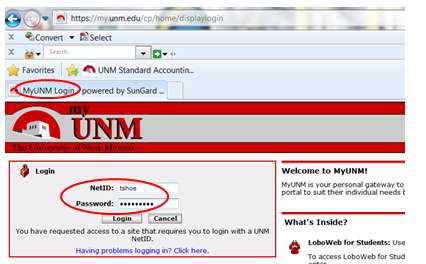 |
| myUNM: Helpful Guide to Access UNM Students Portal 2023 |
myUNM: Helpful Guide to Access UNM Students Portal 2023
1. How to log into myUNM
- To access myUNM, navigate to my.unm.edu.
- Click on “Login” at the top right corner.
- On the myUNM login page, enter your UNM NetID.
- Next, enter your account password.
- Then click on “LOGIN” to access myUNM student portal.
- When you are finished accessing authenticated services, for security reasons, remember to log out of myUNM portal and exit your web browser.
myUNM login page
 |
| myUNM: Helpful Guide to Access UNM Students Portal 2023 |
myUNM login page screenshot
Log into MyUNM at my.unm.edu from any modern device that has internet access.
2. How to choose your UNM NetID
Your UNM NetID and Password are your keys to access many of UNM’sUNM’s online services, including myUNM and LoboMail, as well as on-campus computer systems. All UNM Students, Faculty, and Staff (and some affiliates) are eligible for UNM NetID.
UNM Health System and UNM HSC faculty, staff, and students will continue to manage their HSC NetID through the HSC.ID system.
When you apply for your NetID, you may choose your NetID name. This is the name by which you will be known in UNM’s computer and email system. Many people choose a NetID that is comprised of all or part of their name.
For example, Joe Garcia might choose the NetID jgarcia. His UNM email address would be [email protected].
If the NetID name you choose is already being used, the application will prompt you to select another NetID.
Your UNM NetID will allow you to access any of these online services, as well as others not listed here:
- myUNM
- LoboMail
- Personal Web Pages
- UNM eLibrary
- UNM Parking and Transportation Services
- UNM Canvas (Academic Services)
- LoboWiFi
myUNM: Helpful Guide to Access UNM Students Portal 2023
3. How to create your UNM NetID
Before you create your UNM NetID, you will need your birth date and social security number to complete the application process. International students and faculty who have not yet been assigned a permanent social security number should use their UNM assigned 000 number instead.
To create your new UNM NetID:
- Visit NetID.unm.edu
- Select the “New User Registration” link on the top toolbar.
- Select the “UNM NetID Registration” link.
- Enter your UNM Banner ID number and date of birth (mm/dd/yyyy) in their respective fields.
- Your first name and last name will be automatically populated.
- Create your desired UNM NetID.
- Enter your mobile number.
- This will be used to confirm your identity for password changes in the future.
- Create a password for your UNM NetID.
- Select and answer the security questions of your choosing.
UNM NetID login page
 |
| myUNM: Helpful Guide to Access UNM Students Portal 2023 |
UNM NetID login page
myUNM: Helpful Guide to Access UNM Students Portal 2023
4. How to reset your password
If you have forgotten your password, you can reset it after verifying your identity. You may verify your identity by answering your security questions, or by using a verification code sent as a text message to your mobile phone. The instructions to use these methods are listed below.
- Go to the NetID Login Page.
- Type in your NetID, and click on “Forgot UNM NetID Password?“
- Select the method with which you would like to verify your identity:
- Select “Answer security questions” if you would like to reset your password using your Security Questions
- Select “Send a verification code to my phone” if you would like to use a verification code sent to your mobile device. (In order to use this option, you must have previously set up your mobile phone number)
4. To reset your password using security questions;
- Select “Answer security questions” and click “Submit“.
- Select your security questions, and enter your answers.
- Enter a new password in both the “Enter New Password” and “Confirm Password” boxes, and click “Submit“.
- Click “Complete“.
5. To reset your password using verification code:
- Select “Send verification code to my phone” and click “Submit“
- Receive a text message with a verification code
- Enter the verification code in the box labeled “Text Verification Code” and enter a new password in both the “Enter New Password” and “Confirm Password” boxes, then click “Submit“
- Click “Complete“
If you have not previously set your security questions or a mobile phone number, go to NetID Help.
If you know your current password, follow the below steps to change it.
- Log in to UNM NetID.
- Click on the “Reset My Password” button.
- Read the policy reminder, and agree to the listed terms.
- Scroll down, then type your new password into both the “Password” and “Confirm Password” fields.
- Click the “I Accept” button.
myUNM: Helpful Guide to Access UNM Students Portal 2023
5. Differences between UNM number and UNM NetID
There are some differences between UNM ID number, UNM NetID, and HSC NetID.
The UNM ID number uniquely identifies each student and employee in the central accounting and educational systems (also known as Banner). Your UNM ID number is a nine-digit number automatically assigned to you when your Banner record is first created. The UNM ID is also sometimes referred to as the Banner ID.
The UNM NetID is used to access various systems on campus, including LoboMail, myUNM, and Learning Central. All UNM students, faculty, staff, retirees, and affiliates (including University Hospital and Health Science Center personnel) are eligible for the UNM NetID. Check out Lobomail login guide.
Central and branch campus students, staff, faculty, and affiliates create their own UNM NetIDs online. UH, and HSC students, staff, faculty, and fellows will have their NetIDs created for them by the HSC Help Desk to match their HSC NetIDs closely.
All NetIDs must be 2 to 20 characters in length. The associated password is 8-20 characters long and can be changed by the owner at any time. Once it is created, it cannot be changed.
Except for UH staff and a few affiliate roles, the UNM NetID will automatically come with a UNM email account.
University Hospital (UH) and the Health Sciences Center (HSC) have an additional login called the HSC NetID.
myUNM: Helpful Guide to Access UNM Students Portal 2023
6. How to find your UNM ID number
To look up your UNM ID number, go to the Demographic Self-Service (DSS) site directly. Log in with your NetID and password and locate your UNM ID# at the top of the page.
There are two ways to access the DSS:
6.1 Find your UNM ID number through LoboWeb via myUNM
- Log into the myUNM portal with your NetID and Password.
- Select the “Enter LoboWeb” link in the center of the screen.
- Select the “Personal Information” tab.
- Select “Address and Directory Information” to enter the DSS.
6.2 Find your UNM ID number through the UNM Directory
- Access the UNM Directory
- Select the “Update Your Info” link, located at the top left corner.
- You do not have to sign into the UNM Directory before proceeding.
- Click on the “Demographic Self-Service (DSS)” link.
- Sign in with your NetID and Password, if prompted, to enter the DSS.
7. How to log into the class registration portal
To access the Registration Portal, follow the instructions below.
- Visit myUNM at my.unm.edu and log in with your NetID and password.
- Access LoboWeb, once signed into myUNM.
- Within LoboWeb,select the “Student Tab” followed by “Registration & Records“
- Registration (Add/Drop), Course Search, Check for Holds.
- Scroll down the page and click on the link that says “Registration Portal“.
- This will bring you onto the landing page.
8. How to register and add/drop classes via LoboWeb
To register for classes using LoboWeb:
- Login to myUNM portal at my.unm.edu using your NetID and Password
- Click on the red “LoboWeb” link in the middle of the page. (Note any announcements that may be presented above the LoboWeb link).
- Click on the “Student Life” tab across the top left of the myUNM web page.
- From the Student & Financial Aid Menu click on “Registration & Records”
- Click on the “Registration (Add/Drop), Course Search, Check for Holds” link and select a term from the drop down menu. Click “Submit”.
- Read any Announcements.
- If you’re new to registration at UNM, view the video tutorials for an overview. Then select the REGISTRATION PORTAL button.
- Select REGISTER FOR MY CLASSES
- Select the term for which you will register
- Select the CONTINUE button
- Accept Financial Responsibility
12. To Add Courses
- If you DO NOT know your desired course CRN (Course Reference Numbers),
- Use “Find Classes”.
- If you DO know the course CRN,
- Select ENTER CRNs
- Enter the CRN directly in the CRN field.
- Select ADD TO SUMMARY.
- Select the green SUBMIT button in the summary section. The course is not ADDED until the SUBMIT button has been pressed.
- Look for the REGISTRATION SAVED message and verify in the SUMMARY display that your status in the course REGISTERED.
- If you have previously dropped the course and wish to re-register,
- Go to “Registration (Add/Drop Classes)“.
- If the course is still listed in the section below your currently registered and wait listed courses, select “Student Registered” from the drop down menu next to the course.
- If the course is no longer listed on this page, enter the CRN directly in the “Add Classes Worksheet” at the bottom of the page.
- If have received a registration override from your instructor or department,
- Go to “Registration (Add/Drop Classes)”.
- Enter the CRN directly in the “Add Classes Worksheet” at the bottom of the page.
- To register using either the “Search Class Schedule for Classes to Add” or the “Registration (Add/Drop Classes)” options, you must “Accept” Student Financial Responsibility.
13. To update Variable Credit Hours or Change Grade Modes
- Go to “Change Variable Credits & Grading Mode“
- Options available for your registered courses may be changed using the drop down menus.
- View the video tutorial on how to Change variable credits.
14. To Drop Classes
- In “Register for Classes, Enter the term for which you will drop a course.
- Accept Financial Responsibility. You should see REGISTER FOR CLASSES near the top of the window.
- In the SUMMARY window, use the dropdown in the ACTION column to select DROP.
- Press the SUBMIT button.
- Look for the SAVE SUCCESSFUL message.
- Check the SUMMARY window to confirm the status of your course is DROPPED.
- Select the available drop option from the menu (defaulted is ‘None’) under the “Action” column of your Current Schedule.
myUNM: Helpful Guide to Access UNM Students Portal 2023
9. Changing credit hours in myunm LoboWeb
Once you have registered, or attempted to register, for a course, the Status and Action columns will show you where you stand and what you can do with the course based on where they appear on the page.
If the course appears in the “Current Schedule” portion of the page (near the top) then your course request was successful.
The “Status” column will indicate your current relationship to the course; registered (“Registered” or “Student Registered“), on a wait list (“Wait Listed“), or have dropped.
The “Action” column will indicate how you can change your relationship with the course. If you have dropped or are on the wait list, you may register by choosing “Student Registered” from the drop down. To drop a registered course or remove yourself from a wait list, choose the available drop option (these vary based on deadline dates for refunds and grading).
If the course appears in the “Registration Add Errors” portion of the page (near the bottom) then your course request was unsuccessful.
10. UMN NetID Help - Links and Resources
Search for help:
- FastInfo (employees)
- StudentInfo (students only)
For general information on UNM NetID policies and procedures:
For further assistance:
Call the UNM IT Service Desk
- Hours: Monday - Friday: 7:30 AM to 5 PM
- Phone: +1 (505) 277-5757
Conclusion
Hope you've been enlightened by this post about myUNM: Helpful Guide to Access UNM Students Portal 2023.


